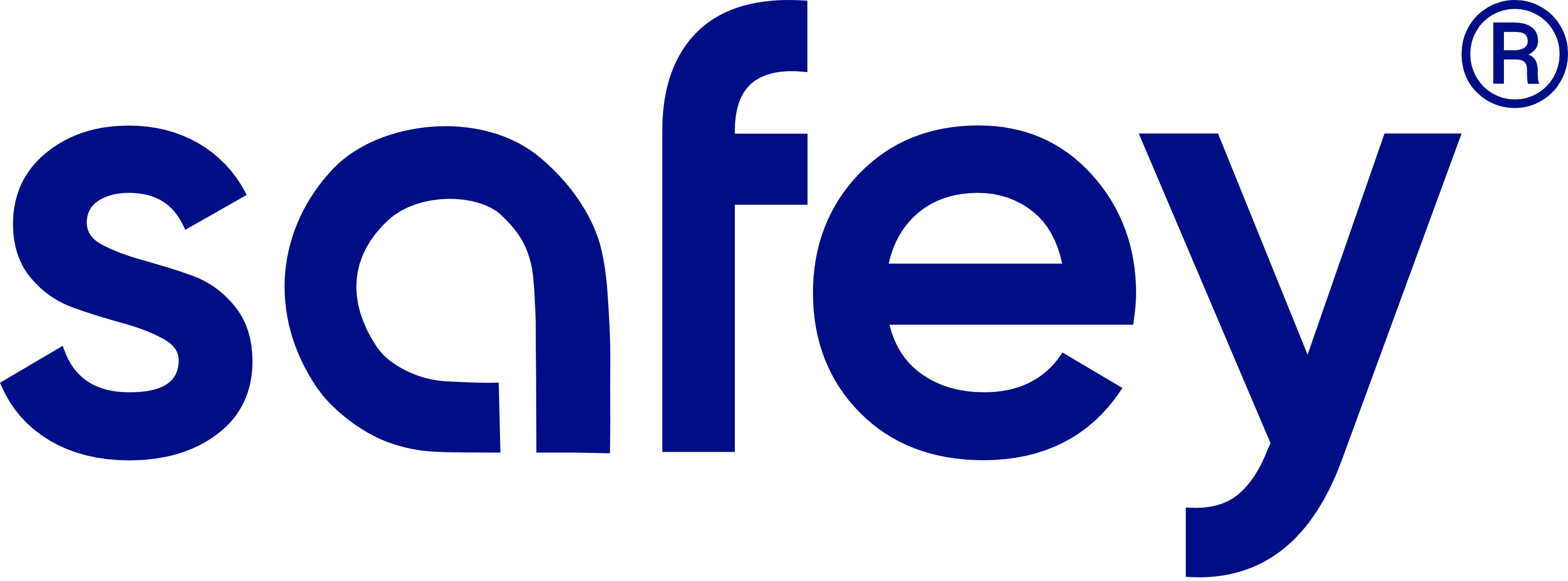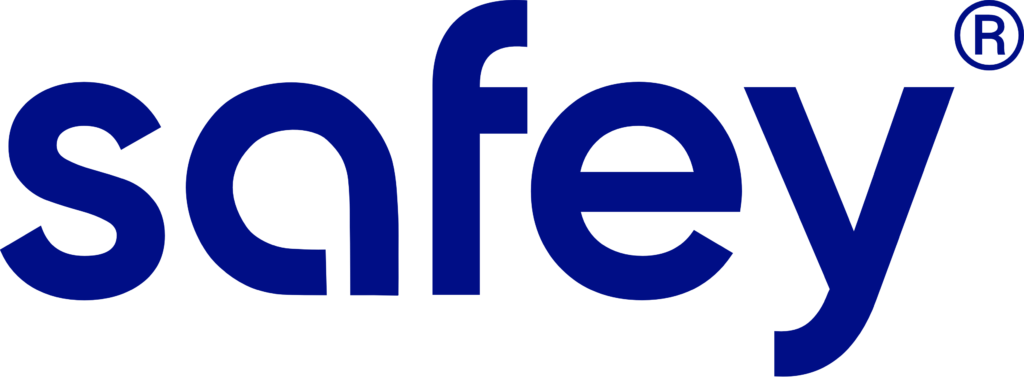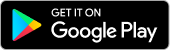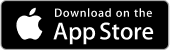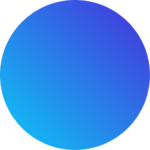Hi! How can we help you?
FAQ
User unable to install Application in his device ?
Q1. Not having an Active Internet Connection ?
A1. Check your internet connection
Q2. Unable to search App ?
A2. Go to Playstore – search SAFEY app
Q3. Spelling mistake while searching for Safey application ?
A3. Check your spelling before searching the app
Q4. Autocorrect in Keyboard is on ? (Safety instead of Safey )
A4. Enter correct spelling – SAFEY
Q5. App Download preference is set as Over Wi-Fi only ?
A5. Go to Playstore – settings – General – Network preference – App download preference – Select over any network
Q6. Download Pending because other Apps are updating at same time because of Auto Update feature in playstore ?
A6. Check if any other app is also on download or updating
Q7. There is less storage space available in your device ? (internal Storage)
A7. Make sure you have enough storage space available in your device
User failed to complete registration ?
Q1. One or more fields may be empty ?
A1. Check if you have entered all the required information
Q2. Not having an idea about Establishment Name ?
A2. Mention your Clinic Name / Hospital Name
Q3. Username is already used by someone else ? (“Doctor Already exist” message will pop_up on screen)
A3. Try with different Username
Q4. Email_id is already registered ?
A4. Check if you are trying to register with the existing Email id
Q5. PIN verification mismatched ?
A5. Make sure both PIN should match
Q6. Agree T&C button is not selected ?
A6. Check if you have agreed to T&C
User unable to get OTP ?
Q1. Spelling mistake in Email_ID entered while registration ?
A1. Check if you have entered correct email id in Registration
Q2. Don’t Have an access of particular Gmail account belongs to Email_ID ?
A2. Create an Account by using different Email_Id
Q3. Not Having an Active Internet Connection ?
A3. Check your internet connection
Q4. Not Refreshing Gmail ?
A4. Refresh your gmail and check again
Q5. OTP is received in SPAM folder ?
A5. Check your spam folder
Q6. Inserting Invalid / Wrong OTP ?
A6. Enter correct OTP
Q7.Entered OTP is Expired or Old one ?
A7. If session expired you can click on resend
User Unable to Login ?
Q1. Username is not the same as used in registration ?
A1. Enter same username you have mentioned in Registration
Q2. PIN is not the same as set in registration ?
A2. Enter same PIN you have mentioned in Registration
Q3. Forgot Username ?
A3. In case you don’t remember your username – click on forgot username
Q4. Forgot PIN ?
A4. In case you don’t remember your pin- click on forgot pin
Q5. Not having an Active Internet Connection ?
A5. Check your internet connection
User facing Problem in Add Patient feature ?
Q1. Mandatory field may be empty in patient details field ?
A1. Check if you have not entered details in all the mandatory fields
Q2. Don’t Know his Ethnicity ?
A2.
Q3. Entered Invalid Values in Height field ?
A3. Enter height between 4 to 8 inch or 50 to 250
Q4. Entered Invalid Values for selected Metrics (cm/ft) ?
A4. Check if you entering values in correct metrics (cm/ft)
Q5. As per Date of Birth Age <3 years…which is not acceptable ?
A5. Age should be more than 3 years
Q6. User Unable to find where to click to Add patient ?
A6. Click on plus symbol on dashboard to add patients
User unable to find Device ?
Q1. Installed Different application for different App (Safey doctor for PS) ?
A1. Check if you have installed correct app for your device
Q2. Batteries:
a) Inserted in wrong way ? (either 1 or both)
A2.a. Check whether both the batteries are inserted in correct way
b) Batteries are may be dead/ dried ?
A2.b. Check whether the batteries are charged
Q3. Bluetooth:
a) Bluetooth Access Denied for first time after Installation ?
A3.a. Please give permission to bluetooth (Click on Allow App)
b) Trying to connect with bluetooth manually ?
A3.b. Do not try to connect device to bluetooth manually
c) Device is already connected to another mobile ?
A3.c. Please reinsert the batteries
dashboard to add patients
User unable to perform test after connecting device :
Q1. Graph is not generated after inhale or exhale ?
a) User connected to different device?
A1.a. Check if you are connected to any other nearby device
b) Turbine may be connected in wrong way ?
A1.b. Check if you are connecting turbine in correct way
c) Forget to click on start Test button ?
A1.c. Please click on START button before performing the test
Q2. Graph is improper or not acceptable ?
a) User not following instruction ?
A2.a. Please follow all the instructions to perform test
b) Performing inhale instead of exhale or vice-versa ?
A2.b. Perform test as per instructions
c) User starts inhale/Exhale before He clicks on start test button ?
A2.c. Please click START button then perform test
d) Turbine is rotating itself due to following possible reasons:
1) Ceiling Fan
2) Natural Air
3) Device Handling
A2.d. Please try to avoid any external air factor. eg: Ceiling fan, natural air, device handling
e) Blocking path of passing air at other end of turbine ?
A2.e. Please keep your fingers away from other end of Turbine so you won’t block the passing air
Q3. Unable to stop the test ?
a) Turbine still rotating by any one of causes mentioned above (fan,air,device handling) ?
A3.a. Check your Turbine stops moving
User unable to Share the report ?
Q1. Unawareness about generating reports procedure ?
A1. Select Patient -> Click on Test Record-> Click on Share Report – View Report
Q2. Sharing Applications are missing in device ?
A2. Please check if you have sharing applications to share your report. (WhatsApp, Drive, Gmail etc) dashboard to add patients
Unable to Generate PDF file ?
Q1. PDF reader is not installed ?
A1. Please install a PDF reader from Play Store
Unable to Print ?
Q1. Unable to find print icon ?
A1. Click on Share Report -> View Report -> at the bottom of the screen you will find print icon
Q2. Not connected to same Wifi network ?
A2. Check if you are connected to same Wifi as your printer
Unable to find past Test Records ?
Q1. Looking for past Test records in another patient details ?
A1. Check whether you are looking past records under correct patient information
Q2. Test was not successfully finished ?
A2. Make you sure you clicked Finish Test button once you perform test
Parameters missing on Final Reports ?
Q1. Forgot to select the parameters from selection page ?
A1. Please select required parameters before you click on View report
Q2. Forgot to select Session score/ Interpretation Graph/ System interpretation ?
A2. Please select session score/ Interpretation graph/ System interpretation before you click on View report
Failed to print the reports ?
Q1. Don’t know the procedure ?
A1. Click on Share Report -> View Report -> Print icon (at the bottom of the screen)
Q2. Not connected to the same network ?
A2. Please check whether you are connected to same network as your printer